Channel Integration
Email Channel
Gmail Integration
Prerequisite: Ensure you have an account already set up in Gmail.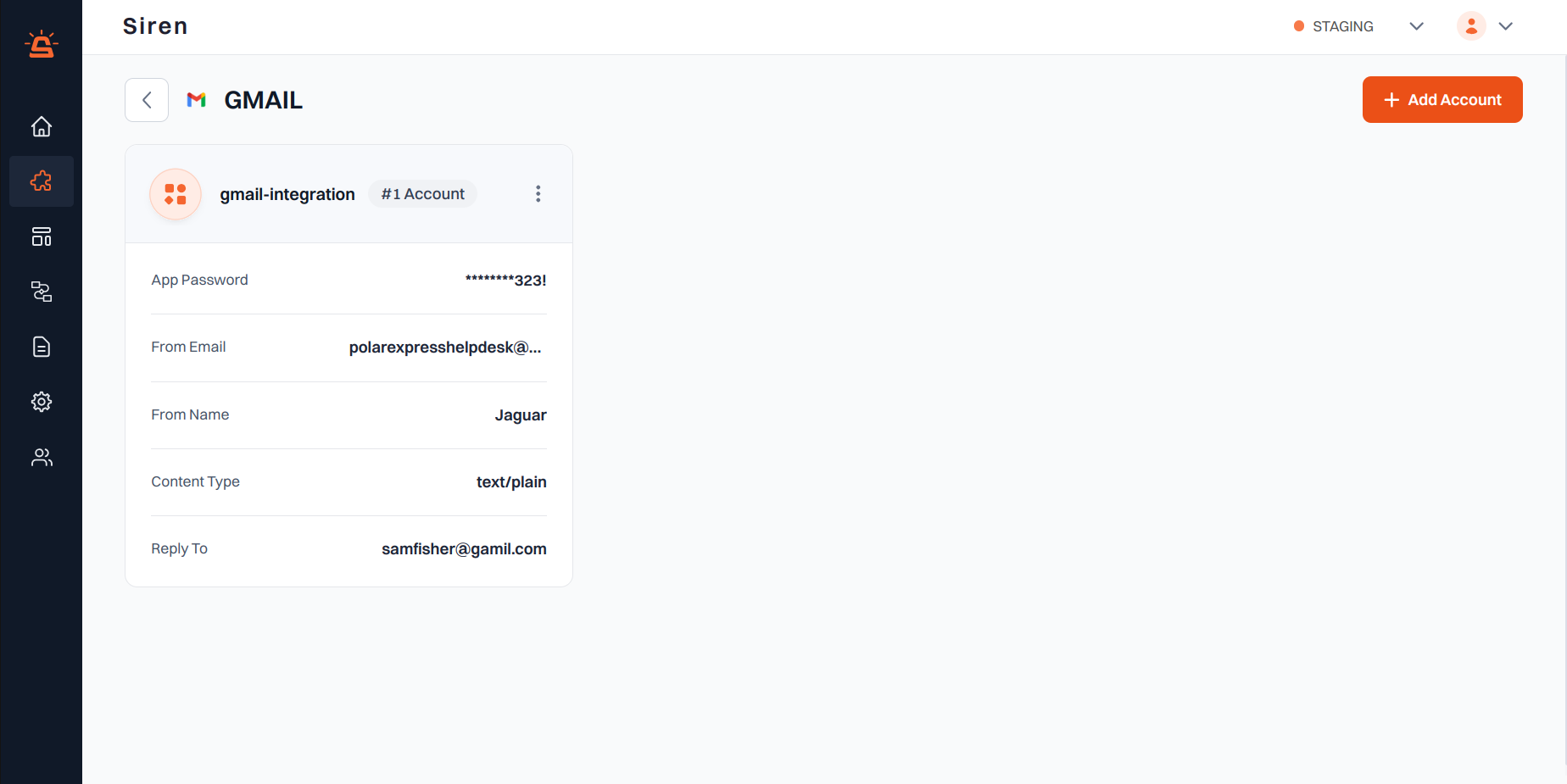
Integration Setup
To integrate your Gmail account with Siren for seamless email communication, follow these steps:- Access Providers: Navigate to the Providers section in your Siren dashboard.
- Select Email Channel: Choose the Email channel from the list of available options.
- Choose Gmail: Locate Gmail in the list of providers and click on Add Account.
-
Enter Account Details: A pop-up window will appear. Fill in the required information:
- Custom Name: Assign a name for easy identification within Siren’s interface.
- App Password: Access your Google Account settings, go to Security section, enable 2-Step Verification, scroll to App passwords, name the app, and click Generate to create the password.
- From Email: Enter the email address from which emails will be sent.
- From Name: Optionally, specify the name to be displayed in the “From” field to recipients.
- Content Type: Choose between Text/Plain or Text/HTML depending on the content format of your emails.
- Reply To: Optionally, provide an alternate email address for recipients to reply to.
- Save Configuration: Click on Save to save your configuration.
Note: By default, Gmail does not provide message delivery status, and this feature is not configurable.
SendGrid Integration
Prerequisite: Ensure you have an account already set up in SendGrid.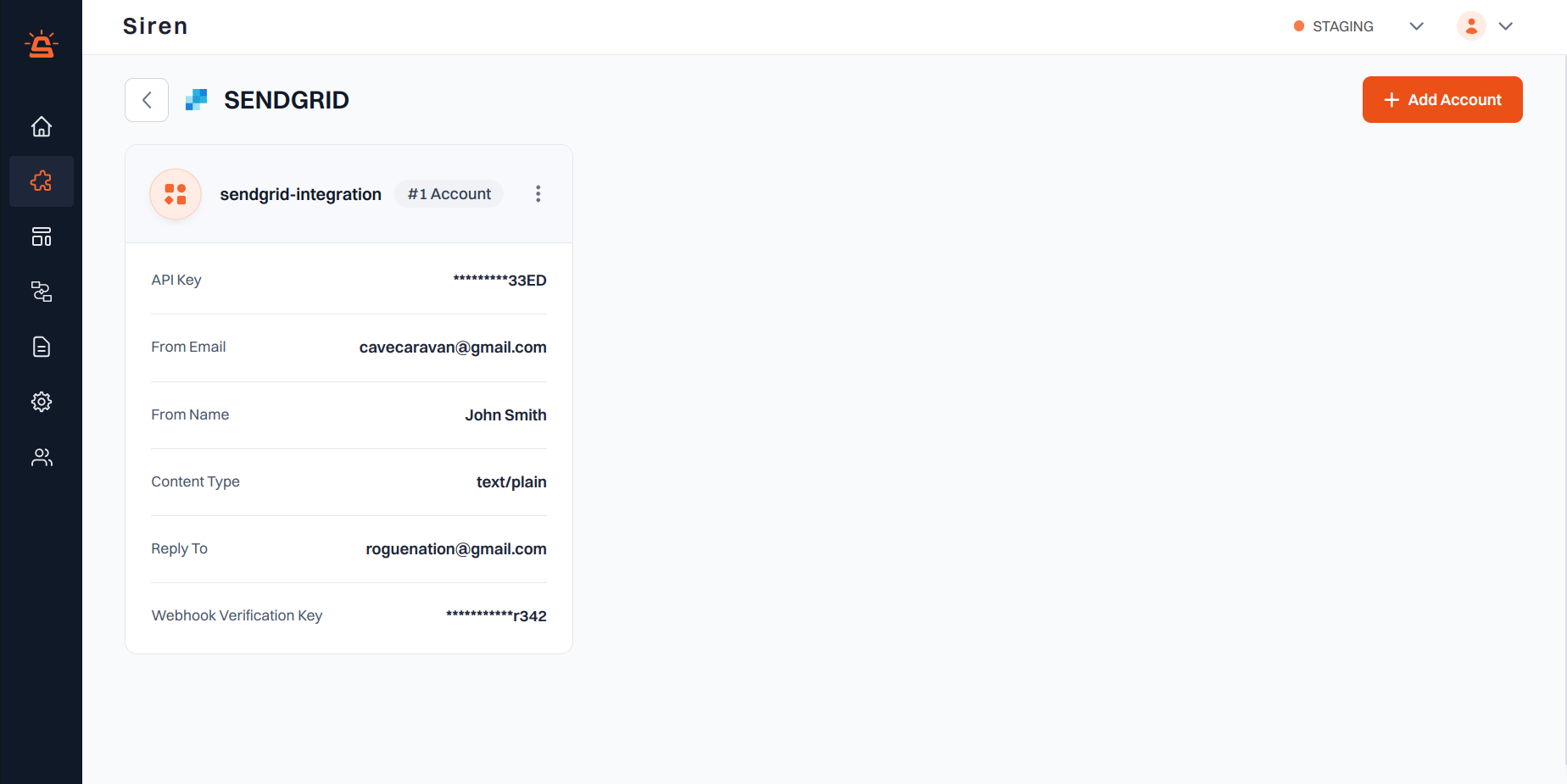
Integration Setup
To integrate your SendGrid account with Siren, follow these steps:- Navigate to Providers: Go to the Providers section in your Siren dashboard.
- Select Email Channel: Choose the Email channel.
- Choose SendGrid: Locate SendGrid in the list of providers and click on “Add Account”.
-
Fill in Account Details: A pop-up window will appear. Enter the following details:
- Custom Name: Provide a name for easy identification within Siren’s interface.
- API Key: Generate an API Key in your SendGrid account.
- Navigate to the Settings tab in the left-hand navigation menu.
- Click on “API Keys” in the sub-menu.
- Create a new API Key or use a previously generated one.
- From Email: Copy the Sender details from your SendGrid account.
- Alternatively, add a domain or a single user on SendGrid and enter it into the “From Email” field in Siren.
- From Name: Enter the name associated with the sender’s email provided in the “From Email” field.
- Content Type: Choose between “Text/Plain” or “Text/HTML” based on your email content format.
- Reply To: Optionally, enter an alternate email ID for recipients to reply to.
- Webhook Verification Key: Enter the webhook signing key for your configured webhook URL.
- Save Configuration: Click on “Save” to save your SendGrid account configuration.
Mailchimp Integration
Prerequisite: Ensure you have an account already set up in Mailchimp.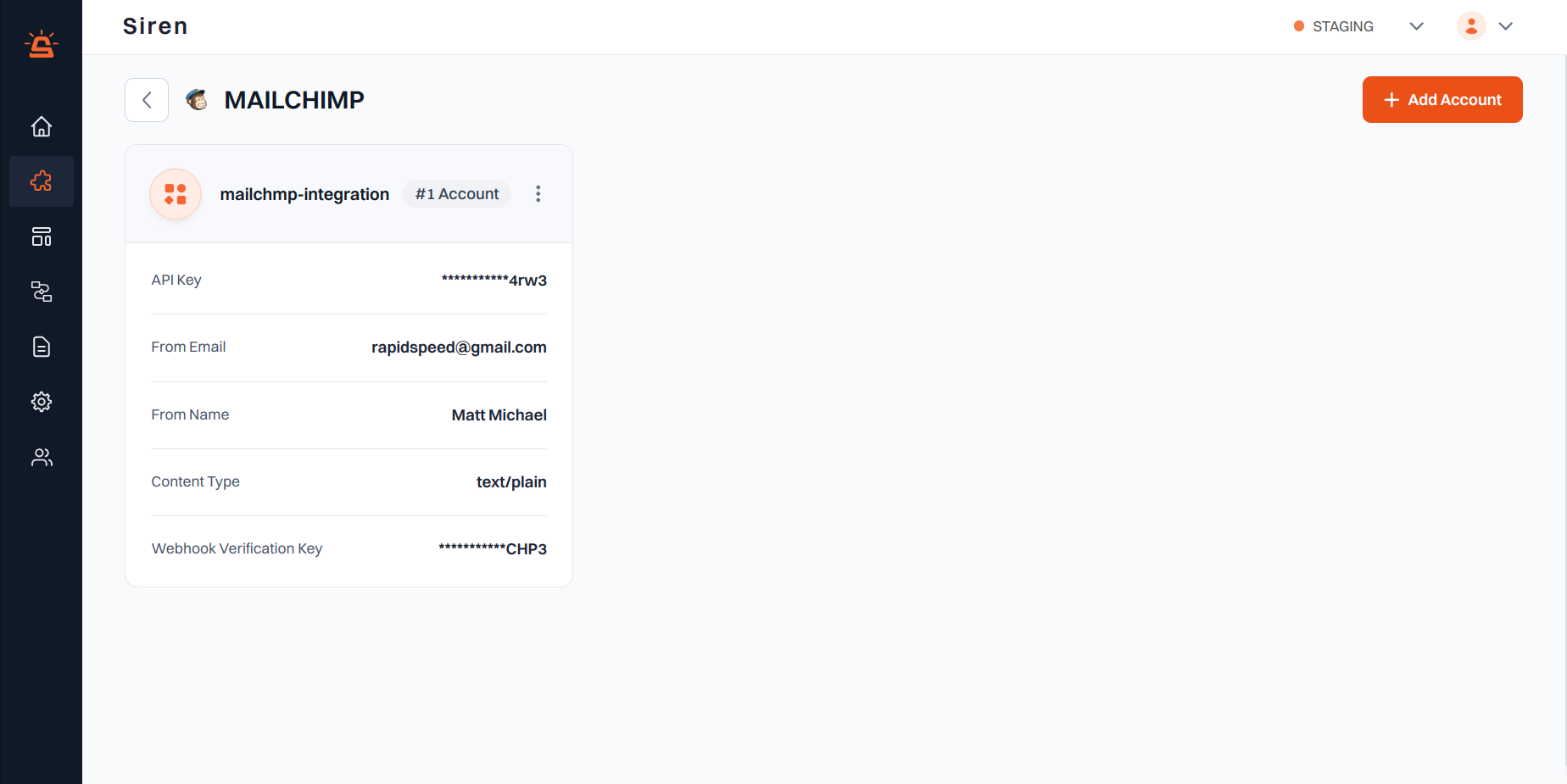
Integration Setup
Follow these steps to integrate your Mailchimp account with Siren:- Access Providers: Navigate to the Providers section in your Siren dashboard.
- Select Email Channel: Choose the Email channel from the list of available options.
- Choose Mailchimp: Locate Mailchimp in the list of providers and click on Add Account.
- Enter Account Details: A pop-up window will appear. Fill in the required information:
- Custom Name: Assign a name for easy identification within Siren’s interface.
- API Key:
- Log in to your Mailchimp account and generate an API Key.
- Navigate to the Transactional emai tab and click on the Launch App button.
- From the left navigation pane, click on Settings, then find the API Keys section and create a new API Key.
- From Email: Enter the email address you want to use as the sender.
- Ensure this email ID is whitelisted in the Domains section of Mailchimp.
- From Name: Enter the name associated with the sender’s signature entered in the “From Email” field.
- Content Type: Choose between Text/Plain or Text/HTML based on your email content format.
- Webhook Verification Key: Enter the webhook signing key for your configured webhook URL.
- Save Configuration: Once you’ve entered all required details, click on Save to save your configuration.
Amazon SES Integration
Prerequisite: Ensure you have an account already set up in Amazon SES.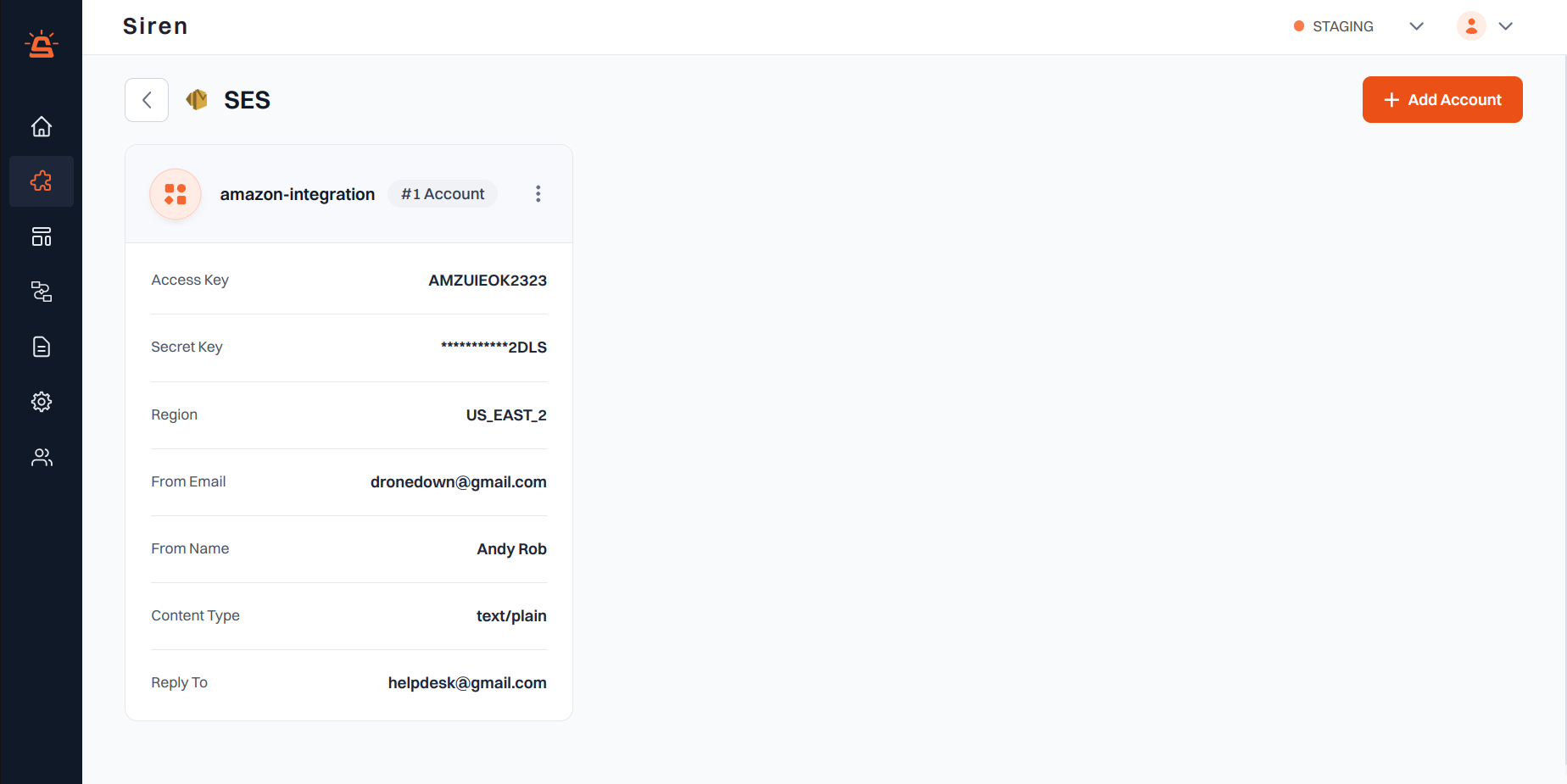
Integration Setup
To integrate your Amazon SES account with Siren, follow these steps:- Navigate to Providers: Go to the Providers section in your Siren dashboard.
- Select Email Channel: Choose the Email channel.
- Choose SES: Locate SES in the list of providers and click on Add Account.
-
Fill in Account Details: A pop-up window will appear. Enter the following details:
- Custom Name: Provide a name for easy identification within Siren’s interface.
- Access Key: Log into your Amazon AWS account and navigate to Security Credentials under your account menu. Find Access Keys and enter the details.
- Secret Key: Retrieve this from the same location as the Access Key.
- Region: Find the region in your Amazon AWS account, either in the browser URL or by selecting it from the drop-down next to your username in the AWS console.
- From Email: Enter the email address from which emails will be sent. This must be an email ID with a domain registered with Amazon SES.
- From Name: Enter the name to be displayed in the From line.
- Reply To (Optional): Enter an alternate email ID for recipients to reply to. This can be different from the “From” email ID.
- Content-Type: Choose between Text/Plain or Text/HTML based on your email content format.
- Save Configuration: Click on Save to save your Amazon SES account configuration.

